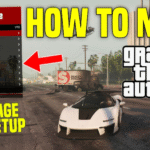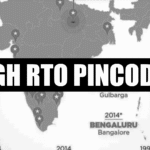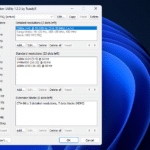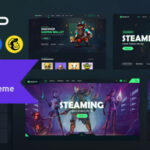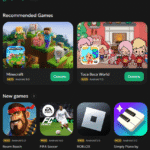If you own an Nvidia graphics card, there’s a secret weapon for image quality and performance you’re probably not using. I’m not talking about any upscaling or frame generation shenanigans; no, I’m talking about running your games above your monitor’s native resolution.
For over a decade now, Nvidia has offered Dynamic Super Resolution, or DSR, through its driver, and a few years back, it got an AI infusion with DLDSR. The idea behind DSR, both AI and non-AI versions, is to trick Windows into thinking your monitor has a higher resolution than it actually does. And using it on its own or alongside DLSS can lead to much better image quality than even native resolution without hurting performance.
closeup of the fan on an nvidia geforce rtx 4080 super fe graphics card
Related
The secret weapon of Nvidia GPUs
It’s been around for years but doesn’t get enough limelight
reasons-im-scared-my-RTX-5000-dream-might-go-up-in-smoke
reasons-im-scared-my-RTX-5000-dream-might-go-up-in-smoke
A vertical white Nvidia RTX 4070 Ti inside an all-white cabinet, with purple-lit Lian Li Strimer cables running across it.
Logo on the Nvidia GeForce RTX 5070.
DSR, DLDSR, and AMD’s VSR all do the same thing. They’re downsampling tools. Basically, they trick your graphics card and Windows into thinking you have a higher resolution available than your monitor is capable of displaying. Games are rendered at this higher resolution, but before they’re shown on screen, they’re downsampled with DSR. Your GPU sees the full rendered image and scales it down to fit on your monitor. You’re not physically adding more pixels to your display, no, but rendering at a higher resolution and displaying at a lower one can lead to image quality benefits.
One way to think about downsampling is as a form of anti-aliasing. Rendering at a higher resolution and displaying at a lower one is the core idea behind anti-aliasing, essentially expanding the color values to smooth over rough edges — though, things like SSAA have fallen out of favor for cheaper forms of anti-aliasing like FXAA and TAA. And, if you’ve used DLSS before, you know already know how good AI is at handling anti-aliasing. That’s what makes DLDSR so special. It’s the best method of anti-aliasing, using the most efficient tool for the job.
dldsr-nvidia-settings
Previously, you’d find DLDSR in the Nvidia Control Panel, but it’s available through the Nvidia app now. Head to the Graphics tab and select Global Settings. You’ll see DSR near the top, and you can enable the scale factors you want to use. The checkboxes just make those resolutions available to use, so you can select multiple. DLDSR has two scale factors — x1.78 and x2.25 — so go ahead and enable both of them. The original DSR can go up to 4x, but it looks worse, it’s less efficient, and 4x scaling is well beyond the point of diminishing returns for most setups. You can activate DLDSR on a per-game basis, but I like using a global setting so I always have access to the higher resolutions.
From here, you have a couple of options. You’ll see the higher resolutions available in Windows, and you can set your desktop resolution to the DLDSR factor before launching a game. That’s the safest way to go about it, and it ensures the game renders at a higher resolution. However, your desktop and apps won’t look good with the DLDSR downsampling. It really only makes sense when you’re playing a game. If you can, I’d recommend keeping your desktop resolution native and setting a higher resolution in your game. This won’t always work — some games top out at whatever your monitor is running at — but it’s easier than constantly changing your resolution on the desktop.
rx-9060-xt-review-13
Related
Superior image quality at native resolution
The results speak for themselves
Doom DLDSR 2
Alright, I’ve told you what DLDSR does, but let me show you what it does. Above, you can see Doom: The Dark Ages. On the left, the game is being rendered at my monitor’s native resolution of 3,440 x 1,440. In the middle, I’m using DLDSR with a x2.25 scale factor for a resolution of 5,120 x 2,160, and on the right, I’m using that same resolution combined with DLSS set to Performance mode. I’ll get to that use case in a moment, but it should be clear what the advantage of DLDSR is from this image alone.
There are obvious differences in the slayer statue, but you can also see sharper details on the edge of the roof, as well as on the flags in front of the door. This comparison basically shows the timeline of the image. I’m running the game above native resolution to extract as much detail as possible, and then DLSS steps in to boost performance. Using DLDSR and DLSS together like this leads to a better image than DLSS alone, as you’re giving DLSS more information to work with by running the game at a higher resolution from the getgo.
Doom DLDSR
This setup basically keeps your performance the same — I’ll cover performance more specifically in the next section — as you’re losing performance at the higher resolution and then regaining it by turning on DLSS. Another option when you have performance headroom is to use Nvidia’s DLAA, which is basically running DLSS at native resolution. DLAA looks great, but the DLDSR plus DLSS combo looks better. Above, you can see an example from Doom: The Dark Ages. DLDSR looks sharper than even DLAA.
Horizon DLDSR 1
You can see another example, this time in Horizon Zero Dawn Remastered. DLAA makes native resolution look less offensive with this highly zoomed-in view, but DLDSR looks sharper, particularly around the edges of the leaves. And the DLDSR and DLSS combo actually comes out even ahead of that. In this game, I used the new transformer model for DLSS, which, combined with the higher resolution of DLDSR, delivers an image that’s leaps ahead of even native resolution.
Nvidia-dldsr
Although I most often use DLDSR and DLSS together, there are times when just DLDSR makes sense, particularly in games that have poor built-in anti-aliasing. Above, you can see an example from Elden Ring: Nightreign. I have plenty of performance headroom in this game with its built-in 60 fps cap, and the anti-aliasing the game uses looks terrible. That’s a perfect application for DLDSR, and it smooths over those nasty edges that you normally see in the game.
asus-doom-pc-1
Related
A quick look at performance
There’s not much to note
alienware-aw3425dw-review-01
As mentioned, using DLDSR will lower your performance. You’re rendering the game at a higher resolution. However, you can easily make up that performance with DLSS, and even come out a little ahead of native resolution. More importantly, the DLDSR plus DLSS combo can match or beat what you achieve with DLAA. Using that combo not only gives you better image quality, it can also lead to better performance overall.
Native (3,440 x 1,440)
109.34 fps
DLDSR x2.25 (5,120 x 2,160)
62.78 fps
DLAA
101.26 fps
DLDSR x2.25 + DLSS Performance
110.73 fps
First up is Doom: The Dark Ages, which I tested using the Siege 1 benchmark with the Ultra Nightmare graphics preset and path tracing turned off. There’s nothing too surprising in the results. Going to DLDSR nearly halves native performance, while DLAA takes a small bit of overhead off the top for better image quality. The important thing is that DLDSR and DLSS together deliver basically identical performance to native resolution. The images included in this article with DLSS turned on were running at Performance mode, so you’re getting the image quality you can see in the above section without sacrificing any performance.
Native (3,440 x 1,440)
106 fps
DLDSR x2.25 (5,120 x 2,160)
66 fps
DLAA
108 fps
DLDSR x2.25 + DLSS Performance
107 fps
The situation is very similar in Marvel Rivals, which is a game I unfortunately wasn’t able to get proper screenshots of with DLDSR — it only works in borderless mode with a different desktop resolution, and it makes screenshots look gritty. But performance still tells a clear story. You lose a bunch of it when turning on DLDSR, but you’re able to make it up and match native performance when combining DLDSR with DLSS and come out with better image quality.
There are plenty of games where you wouldn’t want to use this setup, particularly if you’re struggling to hit a playable frame rate or if you need as high of a frame rate as possible, such as in a competitive game like Counter-Strike 2. But, if you’re happy with your performance, or you even have performance headroom, DLDSR is amazing.
Keep it in your back pocket
DLDSR is great because you don’t need to use it. I set it up globally so I have the option to go to a higher resolution if I want, but you don’t need to. There’s no ongoing setup you need to maintain or an application you need to consistently interact with to use DLDSR; turn it on once in the Nvidia app, and that’s it. I don’t use it in every game, and I doubt you will, either. But in the games where DLDSR makes sense to turn on, it’s one of the best tools on my PC.